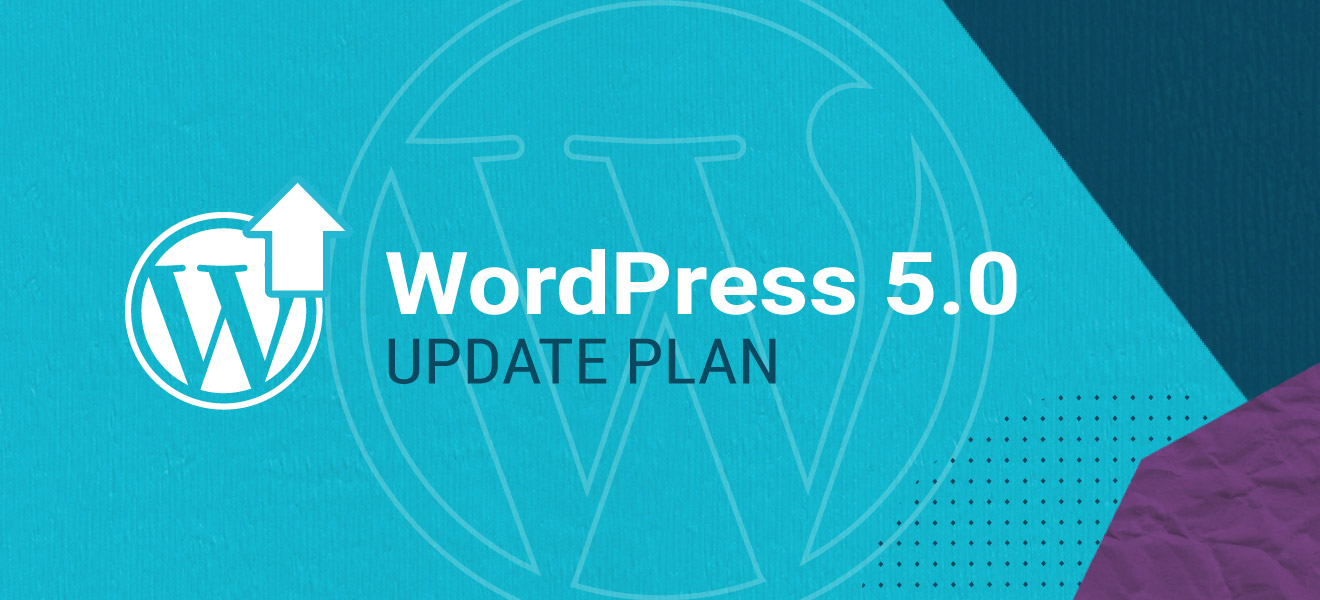
WordPress is here with its latest version, WordPress 5.0. Like previous updates, WordPress has left no stone unturned to make the migration seamless and smooth. However, there have been issues raised by users citing glitches and errors while migrating to the latest version. If you haven’t yet updated to the WordPress 5.0, go through the following to have a smooth migration.
WordPress 5.0 Migration: What to do Next?
1. Update Your PHP Version:
WordPress runs using PHP programming language. It’s important that all the WordPress themes, plugins and associated third party tools should be compatible with the latest PHP version. Using an outdated PHP version may lead to compatibility issues and bad user experience. The last word- since WordPress 5.0 is made to run with latest version of PHP, update to the same without delay.
2. Update WordPress Themes and Plugins:
Before migrating to WordPress 5.0, update your outdated plugins to their latest versions. This is a requirement now. Most plugin authors have already started doing this. Incompatible plugins may create functional issues and could invite hacking or malware threats.
3. Remove the default Admin user account:
'Admin' is the default name that WordPress gives to user who acts as an Administrator. The admin has all the powers to change most of the major settings, and assign roles to other users signed off for that very WordPress account. Since most of the administrator accounts are named admin, hackers and spammers find it easier to manipulate passwords and snatch the administrator rights. So, before going deep into the business, replace default 'admin' with a unique user name, distinct to you.
4. Disable User Registrations:
Don't leave user registrations 'Enable' by default. It may cause serious security threat to your website. Hackers may take entry into your website just by registering and having login credentials valid for your website. Rather, it's safe to create new user credential from your own admin account.
5. Remove Unused Themes and Plug-ins:
Unless we end up with a great theme for our website, we keep checking theme and plug-in gallery for a suitable theme or plug-in. This is quite normal for us. Once you've finished customizing a theme whether free or paid, delete all the remaining themes from the theme dashboard. It's also important to remove unused or deactivated plug-ins from your WordPress without delay. They may invite malware attacks or hacking attempts. While installing a plug-in, ensure that it's compatible with your current WordPress version.
6. Remove The Default Content :
Many a times, WordPress theme comes pre-installed with some dummy text or content for showing you dummy presentation. That dummy content may be placed at various sections in the theme like header, comment, footer or contact us. Before setting off the website for final launch, delete all the dummy content from everywhere. Though, they don't mess much with the user experience, it's better to weed them out.
7. Set Your Own Time Zone:
Installed WordPress displays a default time zone that can be replaced with your native time zone. You must change it to your local time zone. It helps to schedule your post as per your content calendar.
8. Select a Suitable WordPress Permalink:
Changing permalink URL is quite essential if you want posts to rank well in search engines. professional wordPress offers as many as 6 URL structures to choose from. Change the permalink structure to one which shows keyword in the URL. Choose post name structure from default.
9. Turn-off Post Revisions :
The feature enables user to track the number of revisions made to a post or page. Although, it's quite a useful feature, it throws added strain on running SQL files that results in sluggish website performance.
Disallow Indexing Of WordPress Scripts:
While installation, WordPress creates a number of default scripts and PHP files. They needn't to be crawled and indexed as it doesn't serve any ranking purpose. It's enough to get your website posts and pages indexed for rankings in search engines.
10. If New Editor Sucks, Revert to the Classic One:
WordPress 5.0 comes with latest Gutenberg editor that’s designed to offer awesome editing experience. If you think that it’s not worth checking, better to stick with the classic editor. There have been multiple reports suggesting ambiguities in the Gutenberg Editor. So, if the new editor is troubling you, you can switch back to the classic editor any time.
11. Create Website Backup:
If you own a WordPress website, it’s a good practice to back up your website on a regular basis. If you’re not attentive to this point, start doing it right now. Now, as you’re heading to WordPress 5.0, creating a backup is mandatory. It’s handy in case some errors occur during the migration and website starts behaving strangely.
Use Caching Plugins:
There are occasions when file instances rested in cache create havoc. Sometimes after upgrading to the new editor, some problems remain persistent. This happens due to caching problems. If switching to classic editor yields no fruit, emptying cache and minifying JavaScript files is the best option.
12. Stage the Website on Test Server:
Don’t run the WordPress 5.0 update on your live website. The ideal solution would be to stage site on any other server. This is to ensure that changes made on the copy will not slow down your website. To note, stage websites are hidden and not visible to search engines are their crawlers. All the change made to the websites would be reflected on the staged site only, instead of real website.
Upgrading to the next level is always a great choice. The only thing to keep in mind is a note of caution. Go to the upgrade with a plan and basic know how of caching related issues. You should also check out a guide showing the way to switch between classic and Gutenberg editors.
I hope this brief guide will help you having WordPress 5.0 update a fair and smooth ride. Have suggestions / comments? Please write through the comment box below.

Tarun Gupta, CEO of Brainpulse Technologies, is a prolific author and digital marketing specialist. His insightful writings span SEO, content marketing, social media strategy, and email campaigns, offering invaluable expertise to businesses worldwide. Tarun’s contributions continue to shape the digital marketing landscape, guiding success in multiple niches.